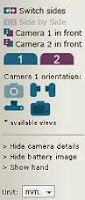2013 was a great year for information technology. Only few hours before the end of this year I’ve decided to share with you our best tutorials and articles that we’ve published during 2013 on different categories such as Software, Internet, Computers, Mobile, Windows, Games… It is also a good way to remember our old but interesting publications. So here is the Best of OpenHow publications of the year 2013:
-

How to Find Out Who Blocked or Deleted You on Facebook
Do you find yourself looking at you friend list and asking “who unfriended me?”, “Who deleted me on Facebook?”. Ever asked yourself this question? Through this new tutorial you will find out who deleted you on Facebook.
-

This is default featured slide 2 title
these sentences with your own descriptions.
-

This is default featured slide 3 title
these sentences with your own descriptions.
-

This is default featured slide 4 title
these sentences with your own descriptions.
-

This is default featured slide 5 title
these sentences with your own descriptions.
Tuesday, December 31, 2013
Thursday, December 26, 2013
Wikistream: Monitor the Activity of Wikipedia in Real Time
This is absolutely amazing. We know that Wikipedia gets additions, edits, and deletions all of the time, but without a visualization we just have to assume that’s the case.
Wikistream is a service based on the online encyclopedia Wikipedia. This service allows you to follow live changes on all Wikipedia articles in any language. You can see the user name and the number of characters that has been added or removed from the item.
If you don’t want to see the full global stream of Wikipedia activity, Wikistream lets you choose which country to follow, and lets you toggle which type of information you’d like to see in real-time.
Hopefully wikistream provides a hint of just how active the community is around Wikipedia. wikistream was created to help recognize the level of involvement of folks around the world, who are actively engaged in making Wikipedia the amazing resource that it is.
Visit Wikistream.
Sunday, December 22, 2013
Catch: a Stop Motion Video made with Google Glass
“Catch” is a stop motion video combining over 1000 photos made entirely with Google Glass. And the result is more than attractive.
The video tells the story of a man who gets a girl’s number and then immediately smudges a couple of numbers off on his water glass. When he tries to rub the ink in a futile attempt to recover the number, it comes to life!
Catch was created by four animators in NYC . And, in total, this “surreal moment on a Sunday morning” took them over 1000 photos and drawings and four days of shooting to go from imagination to reality.
CATCH : A Handimation through Google Glass
Thursday, December 19, 2013
How to Make Free Calls Worldwide using your phone number
OpenHowComputer, Free Call, Free International Calls, How to, Internet, PC to Mobile, Rebtel, Talk Free
1 comment

There are several ways to make unlimited free calls through a DSL line by using free software such as Skype. But today you will learn how to make free calls worldwide using your phone number.
Rebtel is a Swedish company based in London that offers a free international call service via Internet. Unlike the service provided by Skype, with Rebtel you can use your own phone number to make free calls anywhere, including USA, France, Belgium, the United Kingdom and Canada.
How to make free calls with Rebtel ?
Rebtel offers a unique free calling service that works on all phones. No matter if you have a smartphone, a landline or a computer, you can make free calls at any time! All you have to do is:
- Create an account on Rebtel.
- Download Rebtel for Iphone, Android, or Windows.
- Enter your friend’s name and his phone number in international format - they will give you a unique local number for each of your friends.
- Use your regular phone to call the local Rebtel number that they gave you.
Note! Rebtel offers 5 minutes of free calls on registration, and you will get $5 (€4 or £4) for everyone you referred and makes a payment.
How does it work?
Friday, December 13, 2013
Learn How To Type Faster on a Keyboard
Most of us use two fingers of each hand to type on a keyboard, in this tutorial you will learn how to type faster on a keyboard. You will memories every key on the keyboard, you will type faster while looking at the screen by using the correct fingers, and gain speed.
Typing faster can enable you to keep up with your brain; that little voice in your head that has great ideas might only last for a few seconds before it’s forgotten.
Use All your fingers while typing:
Most people have the bad habit of typing with two fingers only, while they can use 10. If you take a closer look at your keyboard, you’ll notice raised bumps on each of the F key and J key. This is to help you find the correct finger placement without having to look at the keyboard.
Place your fingertips on your keyboard, as in the picture. This is the basic position for touch typing. You can find this position without even looking at the keyboard (feel the bumps). You can be fast without this position but you will not exceed 30 words/min, while with your 10 fingers, you can reach the speed of 180 words/min and more.
Learn to type faster without looking at the keyboard:
After you get the right position, familiarize yourself with the keyboard, many websites can help you for this step, websites as Keybr.com, Touch Typing Study, or many others… I personally used sense-lang.org. As a beginner, this website will help you to memories every letter on the keyboard. When you get to lesson 16, you will be typing words and sentences that have meaning. Typing sentences that have meaning is very important for you to be successful !
By practicing 30-60 minutes a day, after one week, you should be able to type 40 words per minute without looking to the keyboard. And this is only the beginning.
Tuesday, December 10, 2013
Camera Size: Compare the size of digital cameras
Thinking of buying a digital camera for your next vacation? Here is a online service that will help you easily view the different sizes of cameras. While many tools exist to compare technical characteristics, Camera Size lets you know the size of each camera.
Camera Size is a user-friendly web application that displays the exact dimensions of digital cameras to better compare. Operation is easy, just choose the two cameras that you want to compare from the drop-down list, and you’ll get the photo and the size of each camera.
At the right side you can see an image of a regular AA Battery, which gives you an option to visualize the size of the camera. If that’s not enough, you can initialize a helper image of an average human male hand by clicking on the “Show hand”. You can drag this image around and position it under each camera and better visualize the size of the camera.
camera size comparison tool.
Monday, December 9, 2013
How to Test your vision online
Are you working daily on your computer and you want to test your eyesight?
ThinkQuest is an online tool to test your vision at home for free. This allows you to test your eyesight through a succession of letters becoming small. A bit like a doctor!
To take this test the application will ask you to choose the size of your monitor (you must have either a 15″, 17″, or 19″ monitor), and your screen resolution, to measure out the correct length that you should sit back at (the length will vary depending on your screen size and resolution).
Now read the row of letters on the screen and press “next” to display more rows in decreasing sizes. When you can no longer read more than half the words on a line, press “stop” and you will get the result.
Of course this self eye test is no substitute for visiting your doctor but if you follow the steps well, you may get some idea about how good (or bad) your vision is.
Test your eyesight online with ThinkQuest.
Friday, December 6, 2013
ZenMate: Chrome extension for Free VPN with easy location switching
OpenHowChange IP, How to, Internet, Private network, Proxy, Security, Surf anonymous, Tech, VPN
No comments

In a previous post we've learned What is a VPN and How does it work ? VPN is a network technology that creates a secure network connection over a public network such as the Internet.
ZenMate is a free extension for Google Chrome that will allow you to get a free VPN. A service that lets you connect anonymously and access sites that are blocked or censored in your country! Unlike other Chrome extensions – which are usually regular proxies without encryption - ZenMate will encrypt your browser traffic and build a secure tunnel around the data you send or receive. Your IP is hidden, your Internet unrestricted and your privacy protected.

How to use ZenMate and Change your IP:
Once you have installed this extension, a shield icon appears on the top right of your browser and you will be redirected to a new page that will ask you to enter you email to activate ZenMate. Then you will have a message saying that they “have sent you an eMail with your account credentials but you’re already signed in and can surf the web protected right away!”.
To access settings just click on the shield icon on the top right of your browser, to turn ON/OFF the service, (ON: the color of the shield turns green), you can even choose your location by clicking on “Change location”. ZenMate secure your connection and lets you access restricted content that only works in some countries such as Hulu.com or Pandora.com which only works in the USA, by changing the IP address location.
Download ZenMate for Google Chrome for free.
Note! The VPN is NOT a way to increase its anonymity for prohibited practices. A VPN does not make you completely anonymous and invisible !. It’s a way to protect your Internet privacy.
FREE Serial Number for Steganos VPN
What is a VPN and How Does it Work
Get Nord VPN Premium for FREE
Wednesday, December 4, 2013
How to disconnect from Facebook Messenger on Android
OpenHowAndroid, Disconnect Facebook Messenger on Android, Disconnect from Facebook, Facebook, Facebook Messenger, How to, Internet
4 comments

On Android phones, many people already want to be connected to Facebook! Whether out of curiosity or because you are addicted to the famous social network. But the official Facebook application (Facebook for Android on the Market) may have a simple problem for some users : how to disconnect ?If you experience this problem, here is how to disconnect from Facebook Messenger, just follow those simple steps:
- Close “Facebook Messenger”.
- Go to “Settings” from the phone menu.
- Click on “Apps” and find “Messenger”, then click on it to show “app info”.
- Now click on “Clear data”. This will remove all saved settings and password for this application.
That’s it, now you’re disconnected from Facebook, and Yes, it’s that simple!
Note! I've tried this on different phones and in some cases, this solution may delete the Messenger shortcut from your menu, the shortcut and not the application, if you have this problem, all you have to do is to visit Messenger on Google Play from your phone (you’ll be able to run the application from there, just click “open”), Uninstall the application then re-install it.
Tuesday, December 3, 2013
100,000 Stars: Explore the Milky Way with Chrome Experiments
For Google… Earth is no longer sufficient, so the Chrome Experiments team rolled out 100,000 stars a Chrome Experiment that helps you visualize the exact location of 100,000 stars. On this experiment you will have the opportunity to travel across the Milky Way and our solar system !
Now that almost all of our planet has been explored by Google teams, the conquest of space can begin. 100,000 stars is the new project from the Chrome Experiments that will allow you to visit our vast Milky Way. By zooming to the center of the galaxy, you will see a spatial map with names of all its stars. If you click on one of them, a short description from Wikipedia will be displayed. A very interesting description, you will learn more about the origins of the star and its history.
Do you like this Experiment? Here you can get more Chrome Experiments.
Monday, December 2, 2013
Amazon Prime Air: Drones to deliver orders from Amazon
Amazon has just announced its Prime Air project: a drone delivery to reach the customer in less than 30 minutes.
The announcement was made last night on the CBS TV channel by Jeff Bezos, the founder and CEO of Amazon. The goal of this new delivery system is to get packages into customers’ hands in 30 minutes or less using Unmanned Aerial Vehicles (Drones).
These mini-drones with electric motors, have arange of 10 miles (16 km), around warehouses, which gives access to a large part of the urban population. The company says that everything is ready, but that the agreement and the establishment of rules by the FAA (Federal Aviation Administration) is still needed.
Amazon Prime Air project:
Source: Amazon.
Sunday, December 1, 2013
How to Read your emails offline with Gmail
Reading messages and emails anywhere is the main advantage of a webmail. However an Internet connection is always required… Today we will show you a new trick that will allow you to read and write emails even offline.
Now with Gmail Offline App, it is possible to retrieve your emails, remove those that do not interest you, perform searches, classify, and even answer your emails and write new ones.
How does “Gmail Offline” work?
Gmail Offline is a free Chrome extension that will allow you to view and send emails without internet connection. After first start-up, Gmail Offline will automatically synchronize messages and queued actions anytime Chrome is running and an Internet connection is available. You can then check your inbox at any time. To write an e-mail, the process is the same, just write your message offline and it will be sent automatically when you’re connected.
To use this feature, simply install the free Chrome extension on your browser and configure your Gmail account to allow offline access to your mail.
Note! Do not forget to check “Allow offline mail” during the installation process.