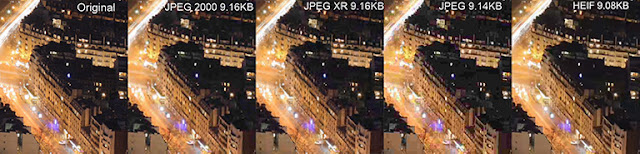You may have had people tutting and shaking their heads over the fact you keep your laptop plugged in for long periods of time. They may quote an old piece of computer wisdom that states you should not keep a laptop plugged in to the mains constantly for long periods of time, else you run the risk of ruining the battery. The usual rule of thumb is to remove the battery and run it purely off of the mains. Now that we’re in a world of laptops with built-in batteries, however, does this advice still hold up?
Does It Overcharge: the Battery?
You may hear advice that says once the battery hits 100%, keeping it plugged in may end up overfilling the battery and doing damage. If you’ve heard this advice, don’t worry; this doesn’t actually happen!
Perhaps in earlier models this would have been the case, but these days laptops are a little smarter. In general, when a laptop detects a 100% charge in the battery, it will stop charging it and instead redirect the power to your laptop. This means your battery will never be overstuffed.
Will the Battery Still Degrade?
Unfortunately, batteries have a habit of degrading whether or not you keep them at full charge. In fact, batteries will degrade even when they’re not being used in storage! As such, if you think you can keep your battery going forever by keeping it plugged into the mains, you may be disappointed to see its performance still drop regardless.
Your laptop battery will always wear down over time. The more charge cycles you put the battery through, the more it will wear down. Different batteries have different ratings, but you can often expect about 500 full charge cycles.
That doesn’t mean you should avoid discharging the battery. Storing the battery at a high charge level is bad for it. On the other hand, letting the battery run down to completely empty every single time you use it is also bad.
Avoid Heat, if You Can
Here’s one clear thing: Heat is bad. So, if your laptop has a removable battery, you may want to remove the battery from the laptop if you plan on leaving it plugged in for a long time. This will ensure the battery isn’t exposed to all that unnecessary heat.
This is most important when the laptop runs very hot—like a powerful gaming laptop running demanding PC games, for example. If your laptop runs fairly cool, you won’t see as much benefit from this.
Of course, many modern laptops don’t have removable batteries anymore, so this tip won’t apply in those cases.
Calibrate the Battery
Putting your laptop through an occasional full charge cycle can help calibrate the battery on many laptops. This ensures the laptop knows exactly how much charge it has left and can show you an accurate estimate. In other words, if your battery isn’t calibrated properly, Windows may think you have 20% battery left when it’s really 0%, and your laptop will shut down without giving you much warning.
By allowing the laptop’s battery to (almost) fully discharge and then recharge, the battery circuitry can learn how much power it has left. This isn’t necessary on all devices. In fact, Apple explicitly says it’s no longer necessary for modern MacBooks with built-in batteries.
This calibration process won’t improve the battery’s lifespan or make it hold more energy—it will only ensure the computer is giving you an accurate estimation. But this is one reason you wouldn’t to leave your laptop plugged in all the time. When you unplug it and use it on battery power, it might show you incorrect battery life estimates and die before you expect it to.
Conclusion
Your laptop’s battery isn’t going to last forever, and it will gradually have less capacity over time no matter what you do. All you can do is hope your laptop’s battery lasts until you can replace your laptop with a new one.
Of course, even if the capacity of your laptop’s battery declines, you’ll still be able to keep using it while plugged into a power outlet anyway.