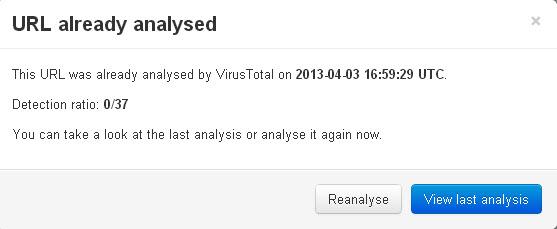Rather than launching the browser and type the URL of your favorite website in the address bar, we offer a simpler and faster way to go directly to a website from the Windows desktop.
To create a shortcut to a website on your desktop, you can do a simple drag and drop (works with all browsers). Under Internet Explorer, the option to create a shortcut is even proposed. Or you can use the plan B.
Shortcut with the drag and drop method:
This is the best and easy way to create a desktop shortcut to a website, simply go to the site you want to create a shortcut for. In the address bar, there is the site URL and on the right side there is a small icon. Click and drag on an empty area of your desktop.
Now, to visit your website, double click on the shortcut.
Create shortcut on windows:
This method can help you if you want to create a shortcut to your website, or for your files and folders.
Start by launching your browser and go to the website that you want to have on your desktop.
Copy the link from the address bar and close your browser.
Right click on an empty area of your desktop. Click “New” then “Shortcut”.
Paste the address you copied earlier in the window that appears.
You just have to click “Next”, then give a name for the shortcut and you’re done!