In some cases, you would like your phone number not to appear on your caller's screen. There are several ways to do this. There are several methods. Some are temporary (selective), while others could be permanent. Here's how to activate them.
Why To Hide Your Phone Number when Calling ?
More than twenty years ago (in 1997 precisely), a practical function appeared in fixed and mobile telephony: the presentation of the caller number. This is a feature that has become very common today, allowing the correspondent's number to be displayed on the screen. Of course, this means that the person you are calling knows your number when you call him (and vice versa). With this feature, your contacts' names appear when they call you.
At the same time, to protect those who don't want to reveal their phone number, it's possible to hide it so that it doesn't appear, even for those who have your number. What appears on the correspondent's screen is the words " hidden number ", " private number " or " unknown number ". Several methods are possible to make private calls. Find in our posts another guide to block certain numbers on Android or iPhone, including hidden numbers.
Note that blocking a number is also possible if the number is hidden and some users systematically block hidden numbers. Last remark on this service, hiding his number is not possible with certain services, such as firefighters or UAS.
How do I call by hiding my number ?
There are several ways to hide your phone number and call using a private number. Some of them are temporary for use from time to time. Others are permanent and will hide your number during all your calls. During this tutorial, we will assume that you would like to call 0123456789.
Temporarily Hide Your Number Code
The first method, which is temporary and to be repeated for each call, is to enter a code before the number.
This code is #31# from a mobile phone. So, you type #31#0123456789 to call our example number. This works with all numbers (except exceptions as mentioned above), all phones and all operators.
You can use a blocking code to prevent access to your number. This will cause calls made from your number to come up as “Private Caller” or “Unknown Number” or some variation thereof.
The code given above can change in some countries. For example, the service code in North America is *67. If you want to hide your number and make a private call, just dial *67 before entering the destination number you want to contact.
In the United Kingdom, the most common blocking code is 141. It’s #31# throughout much of Europe and South America.
Any number you call while using *67 or the local version will not be able to redial your number. But keep in mind that this only works for phone calls, not text messages.
Permanently Hide your Phone Number
Here's the first way to make private calls. Like the previous one, it consists of entering a character chain (code). This time, it must be entered alone, without being followed by the number of a correspondent. It does not depend on your operator.
The character string to be entered from a landline: *31#. To disable the hidden call, you then have to enter #31#. And to check if the service is active, enter *#31#. This also can work with mobiles, and you can also do it from parameters as we will show you here.
Hide your Phone Number on Android smartphone
Android has a feature to permanently block your number' display. This function does not depend on the operator and remains active even after changing SIM cards. The feature is usually found in the settings of the Phone app. Here is how to do it:
- Visit the Phone app
- Open the menu by clicking on the three dots at the top right of the screen
- Select "parameters"
- Choose "Other Call Settings" or "More" depending on the model
- Select "Show My Number" "Show My ID" or "Caller Identity"
- Check the box next to "Hide my number"
To disable the incognito mode, do the same procedure by unchecking the same option.
Hide your Number on iPhone
iPhone also includes a feature to permanently hide your number from being displayed. This function does not depend on the operator here either and remains active even after changing SIM cards (you can disable it). To do it:
- Go to "settings" menu
- Choose "Phone"
- Select "Show My Caller ID"
- Change the Switch position.
To disable the incognito mode, do the same by simply changing the switch position.
Also Check:







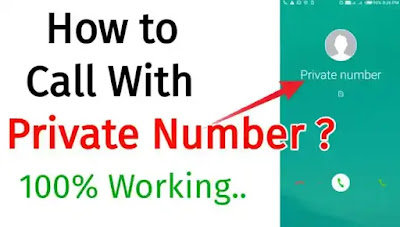
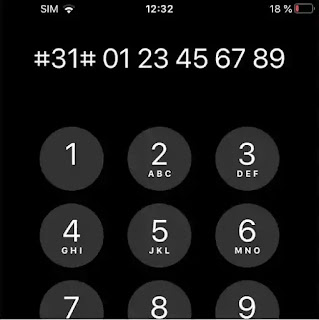

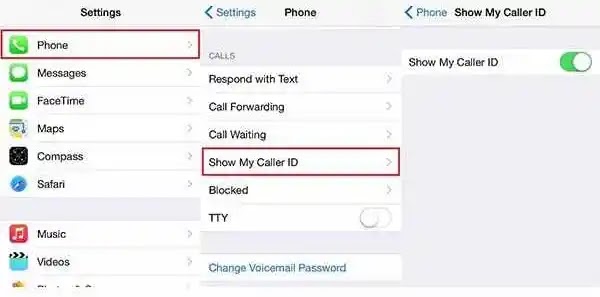





hi
ReplyDeletethanks for sharing a wonderful article like this
ReplyDeleteexcellent way
ReplyDeleteamazing post
ReplyDelete