If you're watching videos on YouTube and want to clean or delete your history, here's what to do.
If you consume a lot of videos on YouTube, you may feel the need at times to delete the history, partially or totally. Either because you find that the platform's recommendations have become shaky, or because if you share your PC with a loved one, family, couple or roommate, you don't want them to know your activity on the site.
Here's the method for the main video platform Youtube.
How to Clear Youtube Viewed History
Go to YouTube and, in the left column, click on the "History" section. You'll then see the list of videos you've seen, the most recent being shown first. There are tools available to you to manage this section: you can delete videos on a unit basis, only to fire those you don't want to keep in the history, or all of them. And you can also suspend Youtube from memorizing your research.
To clear the videos one by one, simply move your mouse cursor on one of them to make the deletion cross appear to the right of it. A confirmation message "This item has been removed from your history". Reviewing a deleted video obviously makes it go back into history.
More radical is the total suppression of history. In the right column, find the line "Clear all Search History" or "Clear all Watch History" (see photo). A confirmation message will appear to warn you that this will affect all apps related to your account, on any of your devices, and that this will reset the recommendations.
Your Search History is now empty, and you have a message telling you "This list contains no video." But then again, it will fill up when you will do more researches on Youtube.
Clear Youtube History on Android and iPhone
You can also delete items from your watch history in the YouTube app for iPhone, Android, or iPad.
To do so, tap the “Library” icon on the toolbar at the bottom of the app, and then tap the “History” option.
We don’t see a way to view your entire search history and remove individual searches from it in the YouTube mobile app. You can use the YouTube website to remove individual searches. You can also clear your entire YouTube search history from the app using the instructions given in this article.
How To Turn Off Youtube History
Youtube provides you another option to deactivate history on YouTube. Also in the right column, click "Pause Watch History" or "Pause Search History" and, on the warning message, validate. Of course, you can re-enable it whenever you want, by clicking "Enable Watch History" However, the videos seen in the meantime will not show up.
These explanations relate to videos history, but you can do the same for search history, comments left under videos, community activities, and live chats. Depending on the data, YouTube provides options to delete all or part of your content, or disable its retention in your profile.
Other options also exist in the dashboard that Youtube offers to manage your online business. This is the case with YouTube searches and videos viewed on the platform. You can also set a shelf life for your activities. You can choose from the provided delays: three months, eighteen months or none (it will be up to you to do the deletions manually).
Remember: Even if you’ve paused your YouTube watch history, your web browser will still keep storing the YouTube web pages you view in your browsing history. This doesn’t apply if you’re watching YouTube in an app, of course. But, in a browser, your browser will remember YouTube web pages like any other page you’ve visited.
Pause Youtube History on Smartphones
To clear your entire history in the YouTube mobile app, head to Library > History. Tap the menu button at the top of the app, and then tap the “History Settings” option.
Scroll down and tap “Clear Watch History” under History & Privacy.
You can also tap “Clear Search History” here to clear your entire YouTube search history.
Use YouTube’s Incognito Mode
If you’re about to watch some embarrassing videos you don’t want YouTube remembering later, try using YouTube’s Incognito Mode.
For now, YouTube’s Incognito Mode is new and only available in the Android app. In the future, Google will hopefully add this feature to the iPhone app, website, and YouTube apps for other platforms.
To enable Incognito Mode, tap your profile picture at the top right corner of the YouTube Android app, and then tap “Incognito Mode” on the menu screen that appears. After enabling Incognito Mode, any searches you make and videos you watch in the current session won’t be saved.
Also check:











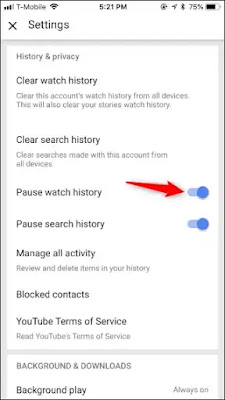





its just awesome post
ReplyDeleteexcellent and informative
ReplyDeletenice info thanks
ReplyDelete