If you are using a Mac Device, it's a good idea to learn some of its keyboard shortcuts to manage your desktop. To help you discover and memorize the most essential macOS shortcuts, we've compiled them in this article below.
The article contains key combinations to take screenshots, manage start-up modes and stop routines, and work with the Finder. You'll also find shortcuts to manage windows, force applications to close, empty the Trash folder, etc.
Useful Mac Keyboard Shortcuts
| Shortcuts | Action |
|---|
| Shift + Cmd + 3 | Take a screenshot of the entire screen |
| Shift + Cmd + 4 | Take a screenshot of the selected area |
| Shift + Cmd + 4 and Space | Take a screenshot of the selected window |
| Cmd + A | Select Everything |
| Cmd + F | Find |
| Cmd + H | Hide the current window |
| Option + Cmd + H | Hide all other windows |
| Cmd + M | Reducing the current window |
| Option + Cmd + M | Reduce all windows |
| Cmd + W | Close the current window |
| Option + Cmd + W | Close all windows |
| Cmd + O | Open |
| Cmd + P | Printing |
| Cmd + S | Save |
| Cmd + C | Copy |
| Cmd + V | Paste |
| Option + Cmd + V | Paste cut item |
| Shift+Option+Cmd+V | Paste and match style |
| Cmd + Z | Cancel |
| Cmd + ? | Help |
| Cmd + , (Comma) | Open preferences |
| Cmd + Space | Open Search Spotlight |
| Cmd + Tab | Switch to the next opened app |
| Cmd + ~ | Move to the next window |
| Control + Cmd + Q | Lock screen |
| Maj + Cmd + Q | Disconnect |
| Option+Maj+Cmd+Q | Sign out instantly |
| Cmd + Option + Esc | Force to Leave |
| Cmd + Option + Eject | Activate Sleep Mode |
| Shift + Control + Eject | Putting screens to sleep |
| Cmd + Control + Eject | Close all apps and restart |
| Control + Eject | Choose Reboot or Stop options |
Finder Shortcuts
| Finder Shortcuts | Action |
|---|
| Enter | Renaming the selected file or folder |
| Space | Open preview of selected file |
| Option + Space | Full-Screen Preview |
| Shift + Cmd + G | G Go to the folder |
| Shift + Cmd + N | Create a New File |
| Shift + Cmd + Delete | Empty The Trash Folder |
| Option+Shift+Cmd+Delete | Delete and Empty The Trash |
| Cmd + 1 | icons View |
| Cmd + 2 | List View |
| Cmd + 3 | Column View |
| Cmd + D | Duplicate the selected file or folder |
| Cmd + I | Get information |
| Cmd + J | Show Options |
| Cmd + N | Open a new Finder window |
| Cmd + T | Open a new Finder tab |
| Cmd + [ | Back |
| Cmd + ] | Forward |
| Cmd + Delete | Move to Trash |
| Cmd + Up | Up Folder |
| Cmd + Down | Down Folder |
| Cmd + Option + I | Attribute Inspector |
| Cmd + Control + N | Create a new folder With selected files in it |
Start-up Shortcuts
| Start-up Shortcuts | Action |
|---|
| D | Start Apple Diagnostics |
| N | Start from a network server |
| T | Start Target disk mode |
| Shift | Safe Mode |
| Cmd + R | MacOS Recovery |
| Option + Cmd + R | MacOS Recovery on Internet |
| Cmd + S | Single-user mode |
| Cmd + V | Start mode |
| Option | Choose starting disc |
| Cmd+Option+P+R | Reset NVRAM or PRAM |
| F12 | Eject removable device |







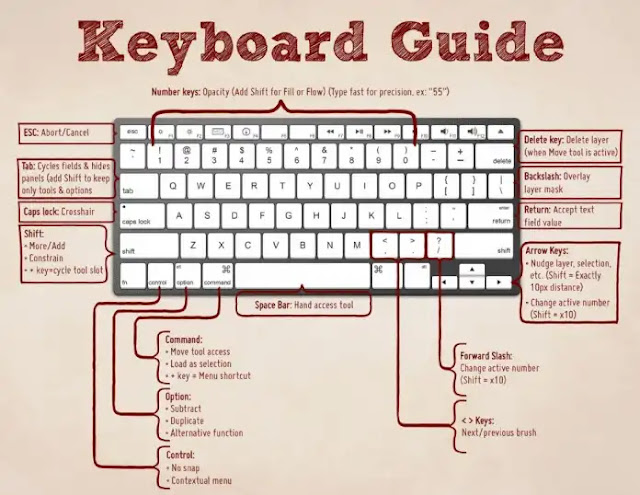





0 commentaires:
Post a Comment