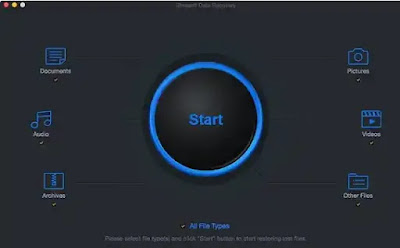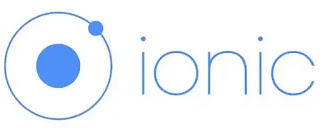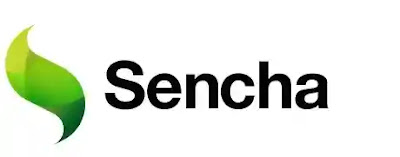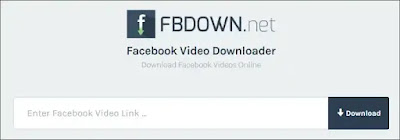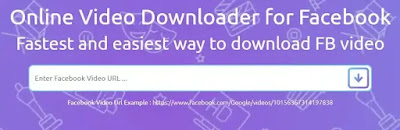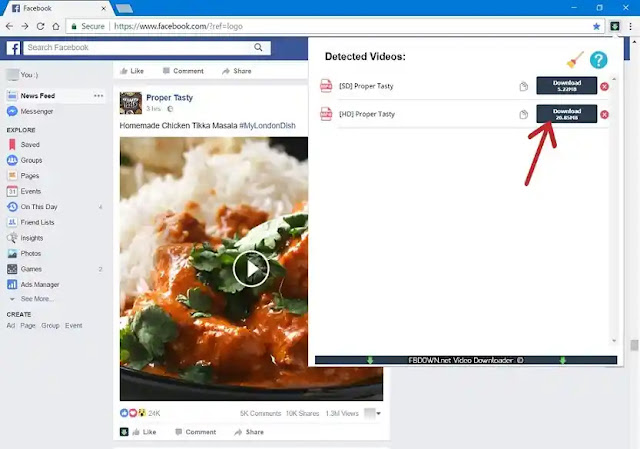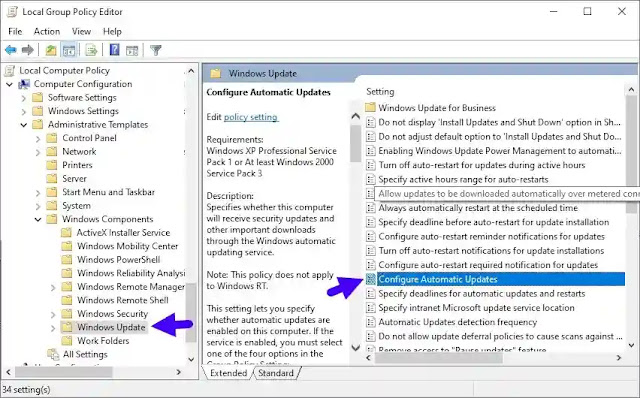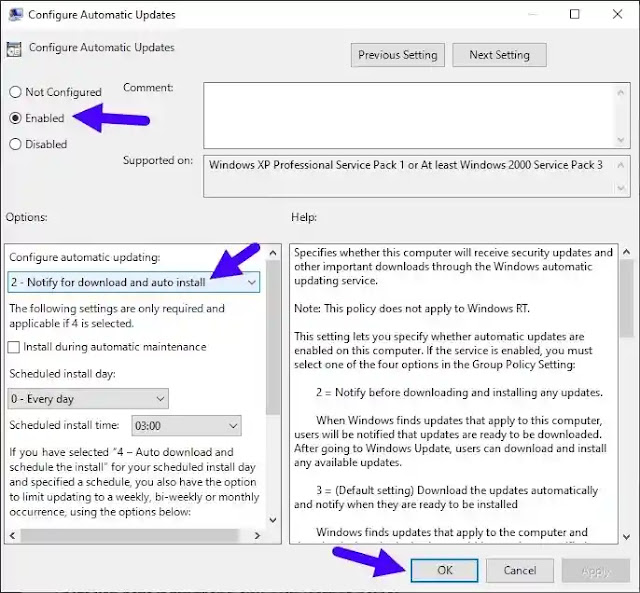You will discover in this tutorial, the practical solutions to get rid of the blue screen of death (Blue Screen Of Death = BSOD). If you do not know it, it is a blue screen with white text which is displayed if your system has experienced errors during its work ... And this famous screen is one of the most general errors on Windows. There is not a single solution. Until today, I have not found any article on the Internet offering practical and complete solutions that work with all types of errors, I thought of writing this tutorial to show you how I personally solve this problem! You will see how to fix this screen of death in both cases, if it appears before or during your use of Windows With this tutorial you will be able to Repair your computer and get rid of that annoying blue screen!
NB: This tutorial works with all versions of Windows up to Windows 10. Let's go!
The main causes of the blue screen of death?
There are several types of errors, each one has its causes, for most cases, it is a Driver which is not compatible with your system. or to your device, it may also be the case of an error produced in your Windows registry as it may be due to a new device (RAM memory card, graphics card, etc.).
If you know the last thing you did while using your computer, great! You are more likely to repair your computer easily. Here are the best known and most common causes:
- Driver Installation: The Driver you just installed may not be compatible with your operating system , so you have to uninstall it, or just update it.
- Installation of new hardware: It is also likely that the problem comes from a device that you just installed, not known by your operating system, or is not compatible, so you will need at least the driver.
- RAM crash: It may be that the blue screen comes from your memory module, you used it improperly for a long period of time without restarting it... Or you have forced your computer to run programs requiring more RAM.
- Heat: Your computer does not support the amount of data and the tasks you requested, try to clean the fans to cool it ...
- Over charge: If you try to run programs and applications that require high performance, your computer will heat up, it will crash and translate all this into a beautiful blue screen, think about optimizing your hardware.
There are several causes that can introduce the screen of death, but for the most part it is problems that have to do with the hardware of your computer. Either you have installed a driver, and it is not compatible with your computer, or you have added a new device in your machine (examples: memory board, graphics card, hard drive, etc.).
The problem may also come from Windows, specifically from your registry!
What does a blue screen of death look like?
Here is what a blue screen of death looks like:
As I mentioned in the image above, the blue screen consists of a blue page, written in white. The header of this famous page does not change, but the name of the error does. Let’s start our tutorial, by a quick solution (for beginners) and solutions that require attention.
How to block the automatic restart:
You can block the automatic start of Windows during the rapid display of the blue screen of death via the registry ...
NB: Make a backup to your registry, before trying this Solution...
Open the Notepad, paste this code:
Windows Registry Editor Version 5.00
[HKEY_LOCAL_MACHINESYSTEMCurrentControlSetControlCrashControl]
"AutoReboot"=dword:00000000
Save it under your file under the name: Openhow-autorestart.reg (.reg and not .reg.txt)
Double-click on the created file to disable automatic restart.
You can use this second code if you want to re-enable automatic restart:
Windows Registry Editor Version 5.00
[HKEY_LOCAL_MACHINESYSTEMCurrentControlSetControlCrashControl]
"AutoReboot"=dword:00000001
If this did not work, or you cannot insert values via a file, you can do everything just follow the path and change or create the DWORD value to 0 or 1.
Try Safe Mode, Restore!
Have you tried entering Safe Mode to your Windows, because for most cases, the blue screen is not displayed if you use Safe Mode (as the name suggests).
You can access Safe Mode by repeatedly pressing the "F8" key during the first seconds of startup, before Windows loads.
If the Windows starts without displaying a list, restart and try again.
A page with a white menu, black background will appear, you have 2 possibilities ...
- Either you use the normal safe mode, without Internet connection choose the option: Safe Mode.
- If you want to use the Internet connection, just choose the option: Safe Mode with network support.
Use the keys, up and down to select the option to enter safe mode, type ENTER.
A list of data will scroll for a few seconds, Windows will start without the death screen Once Windows is launched, the safe mode will ask you if you do not want to restore ... Choose No to restore on a date well defined in order to recover your data and get rid of the blue screen for good. Choose Yes, if you don't have System Restore enabled.
Don't worry, if you entered Safe Mode without seeing the death screen, everything will be resolved!
If you see the blue screen even using the safe mode, you must use the Mini Windows XP provided by the
Hiren's BootCD.
Get rid of the blue screen with the Anti-Crash tool
If the blue screen apears only after some time of using your Windows, then you are more lucky and you have few minutes to repair the boot of your Windows!
I will start this tutorial with a very effective utility, it allows you to scan and find the errors in the Windows startup files, and after that, remove the blue screen of death.
Remember that you can with this utility repair most of the errors in your RAM modules and Windows files and registry… It does all the work, with one click!
Download and installation:
You can download Anti-Crash, using this direct link:
Anti-Crash
The installation takes only a few seconds… After installation, click on “Finish” and launch the software.
How to use Anti-Crash to get rid of the screen of death:
After launching the software, it will ask you to register the license, click on "
Continue Trial" because you will use this tool only 2 times at most to repair your computer and get rid of the blue screen.
Click on the "bone" icon to launch the utility to open the main window of the edition including the Anti-Crash including. Click on "Main menu" of Anti-Crash.
Make an automatic repair by clicking on "Run Auto-repair".
The utility will examine all hardware that can be infected by errors, including RAM ... it will scan the registry and system files. Just click Next and follow the instructions.
The scan will start, the repair right after ... It may take more than an hour, depending on your configuration and the power of your computer. After the scan and repair, click on "Finish" and restart In my case, "No errors found" means that the software has not found any problem.
Diagnose the problem, and find out the files causing this problem:
You can, using a tool provided by Microsoft called "
Blue Screen View", read DUMP files automatically created by Windows in order to decode the code without going through Google.
The utility does not require any installation, so you can use it quickly in
safe mode if the blue screen s displays before Windows starts.
Download Blue Screen View:
You can download the Blue Screen View using this
LINK.
Unzip the downloaded archive é using the Winrar software, and execute it by double-clicking on the executable file "
BlueScreenView.exe".
The utility will automatically detect the DUMP files located in the hard drive of Windows (Usually C drive). You can change the location via the utility menu.
As you can see, the software gives you the dates and time for each crash caused by the blue screen of death, and other details ... At the bottom you can find the files related to the selected error.
For 90% of the cases, the drivers are displayed, so the problem comes from these drivers. You must either delete them, replace them or update them. If you can,t access Safe Mode you can always use
Hiren's BootCD,
If you have any question about Blue Screen of Death, Please let me know in the comments.