There are so many mirroring apps like Apowermirror which you can download in Playstore or App Store for iPhones that will give you such features to mirror or display your android screen on your laptop.
There's a feature of Windows back in Windows 8, where Microsoft builds the ability to “Cast” or mirror PC’s display to an HDTV or other external display's screen. Now, on your Windows 10, you can cast your smartphone’s display to your PC as well.
How To share your Phone Screen on Laptop?
How to Cast
On your android phone, bring down the notification panel, and choose "Cast", on some device, you can see it on Settings > Connection and Sharing > Cast and then toggle on the "Cast" I'm using the Mi 9t Pro by the way.
Make sure that your PC and smartphone are connected on the same network, or your PC is connected to the portable hotspot of your smartphone.
See the image below to navigate the Cast function in your android,
Cast your android screen to PC
Make sure that you enable the projecting feature on your PC or laptop, to start, go to Settings > System > Projecting to this PC. Or you can just press the window button and search "projection settings". On "Some Windows and Android devices can project to this PC when you say it's OK", choose the "Available in everywhere on secure networks" and then you're ready to go.
A notification will show on your PC attempting to connect your smartphone, just click OK.
Once connected, (image below) will show on your PC's screen.
And eventually, it will start mirroring your android screen on your PC.
Closing words, this trick will not work on all smartphone devices since not all phones has a cast feature. I guess only on Marshmallow and above android versions only, and this will only work on a Windows 10 PC or laptop. Though there are so many options on how you can cast your android screen to your PC if simply watching movies, pictures and do some presentation this trick is a great help for you.










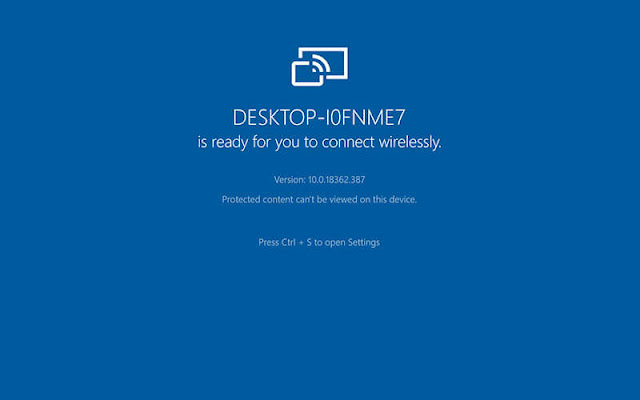





0 commentaires:
Post a Comment